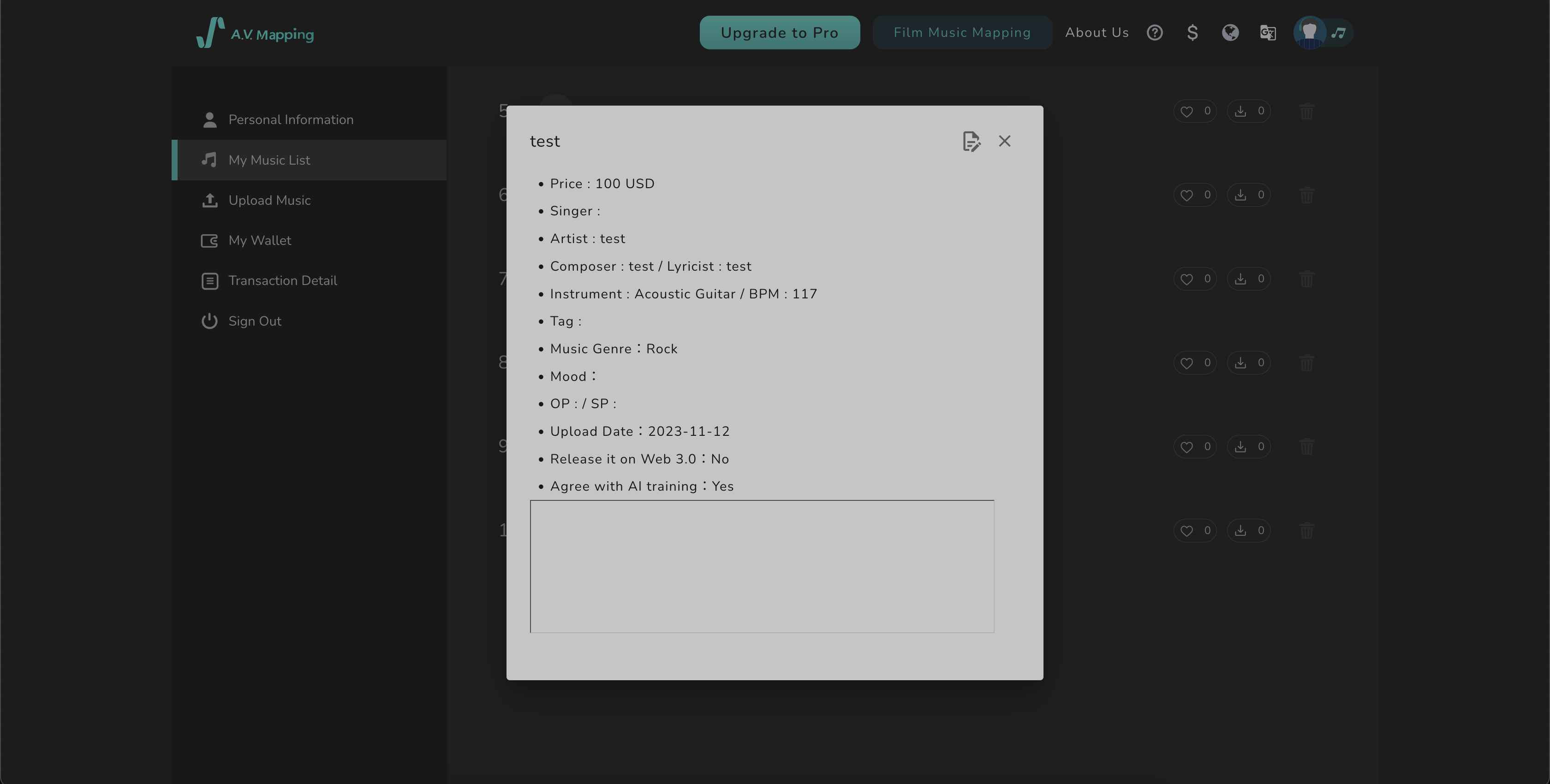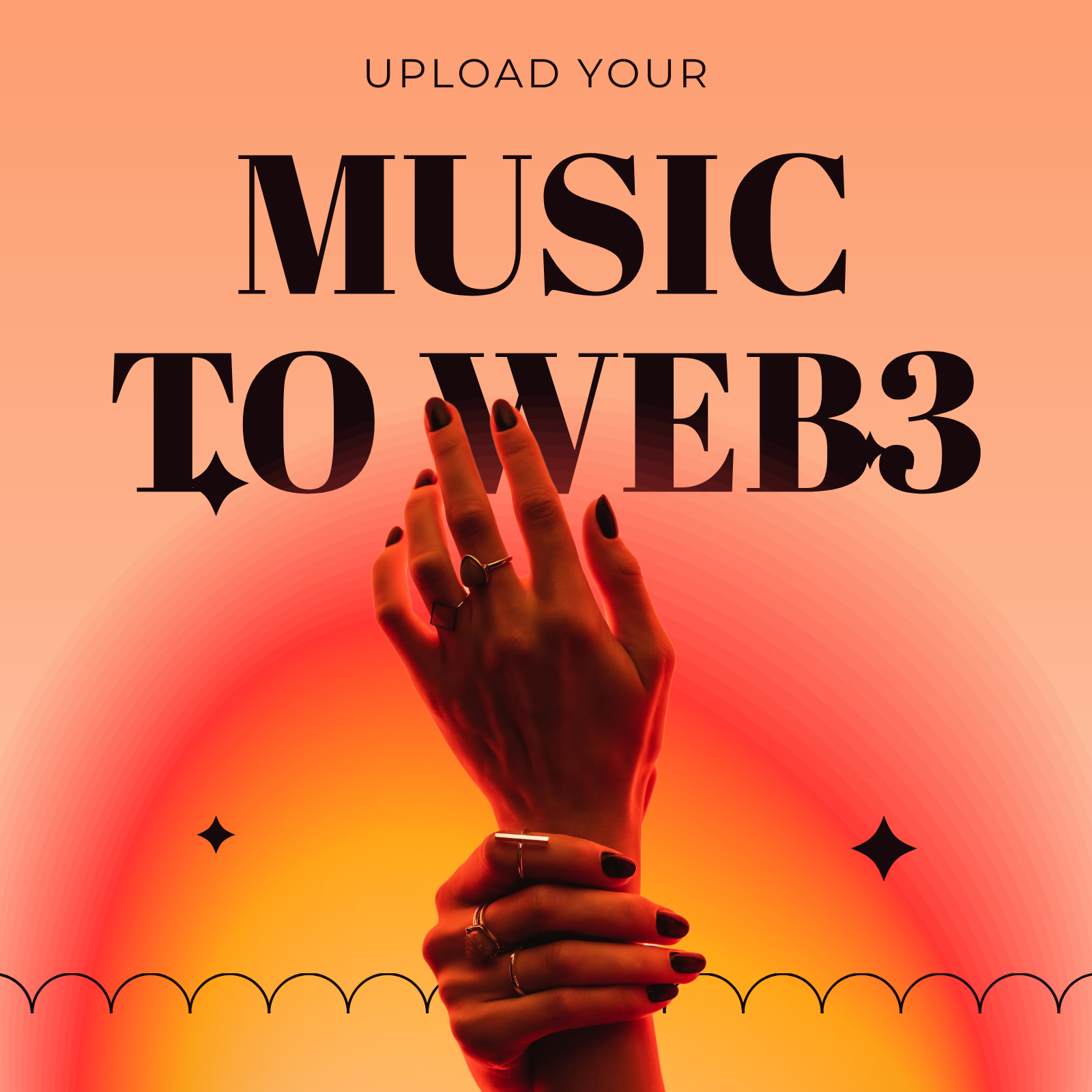
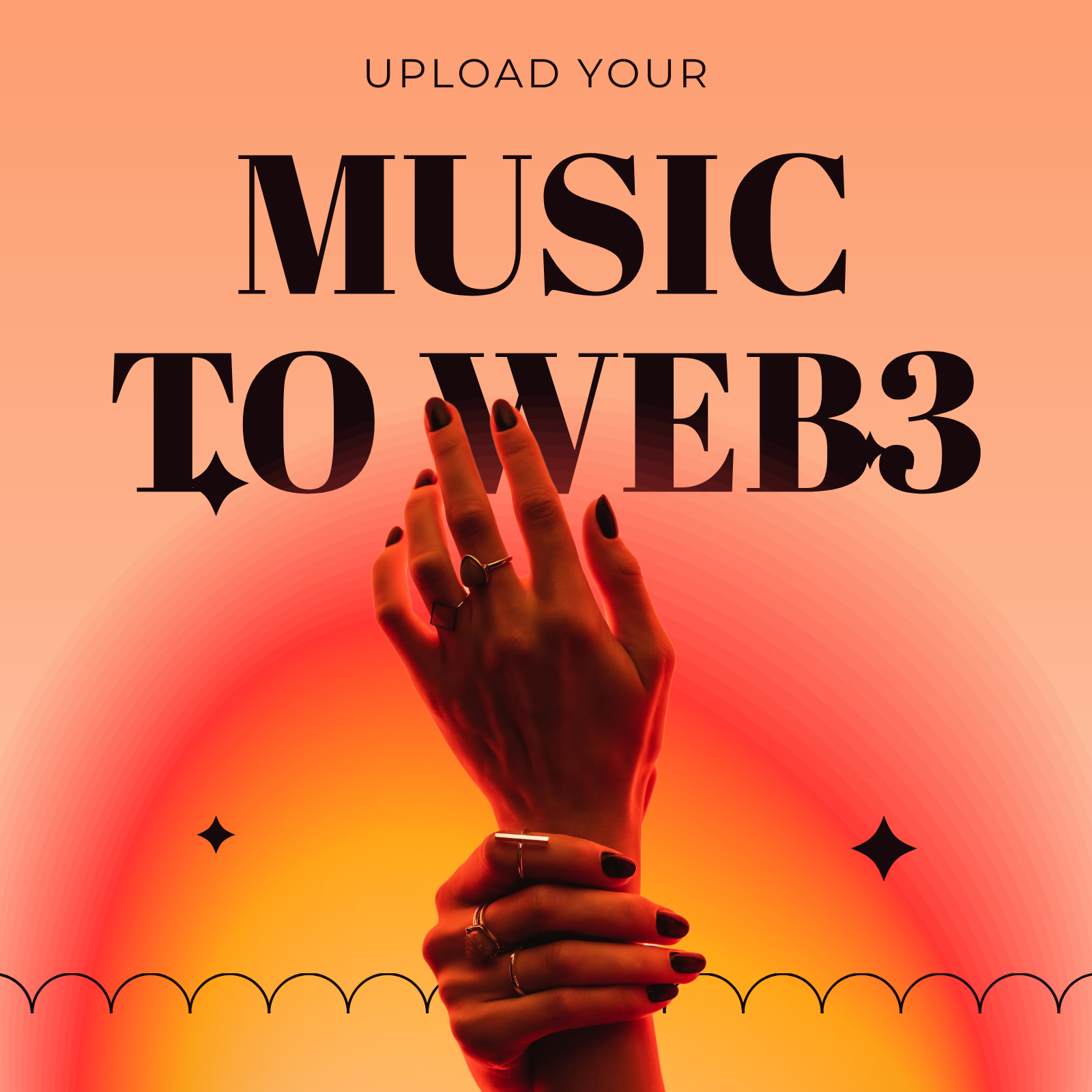
Drag and drop your music file onto the upload space, or click on “Upload File” to select your file.
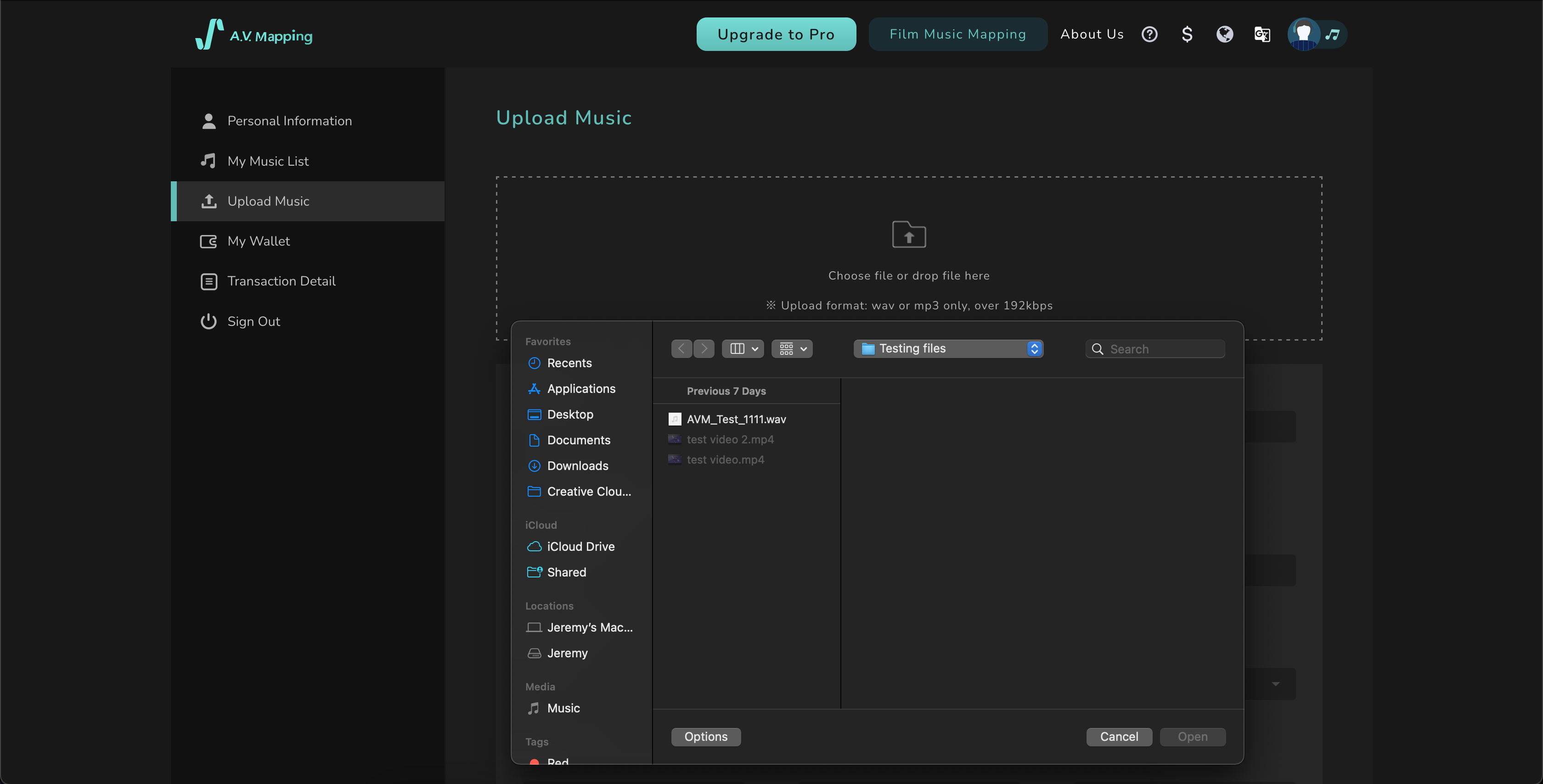
Enter essential details for your music, including name, price, author, instruments, emotions, etc.
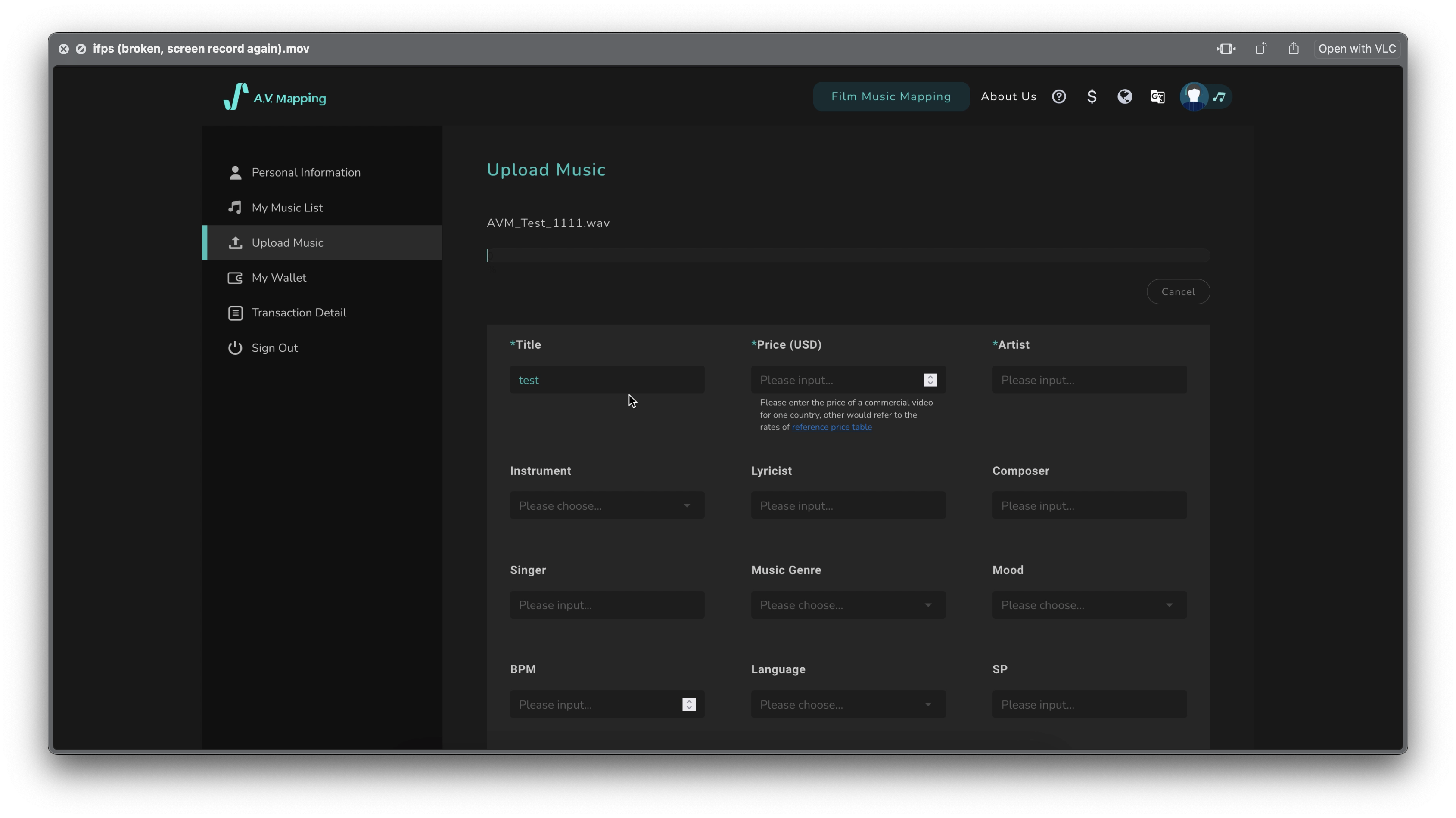
Once all the information is entered, check the “Release it on Web 3.0” option.
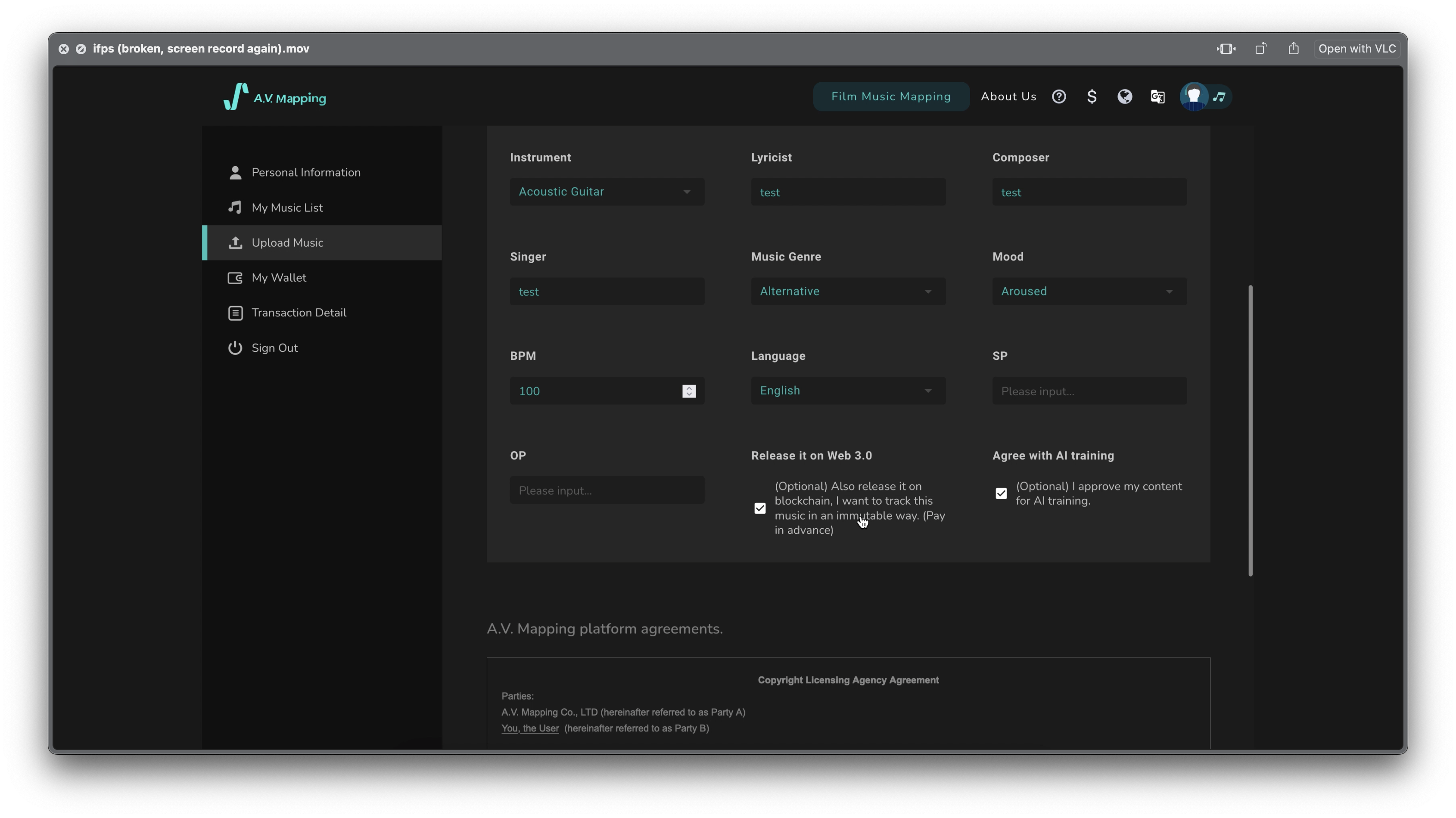
Thoroughly read and agree to the contract terms, then click “Upload.”
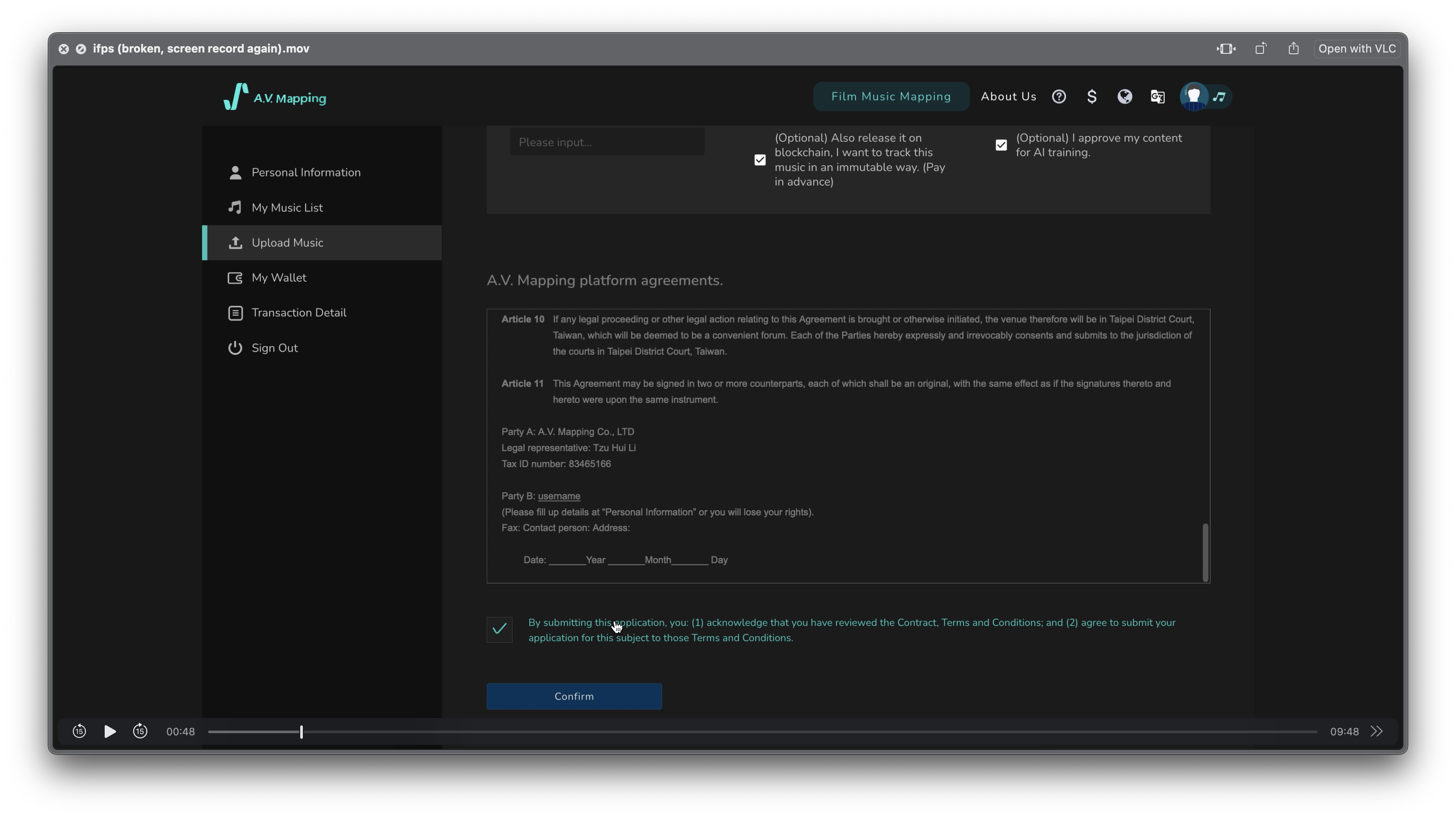
Select either a monthly or annual subscription plan for your music.
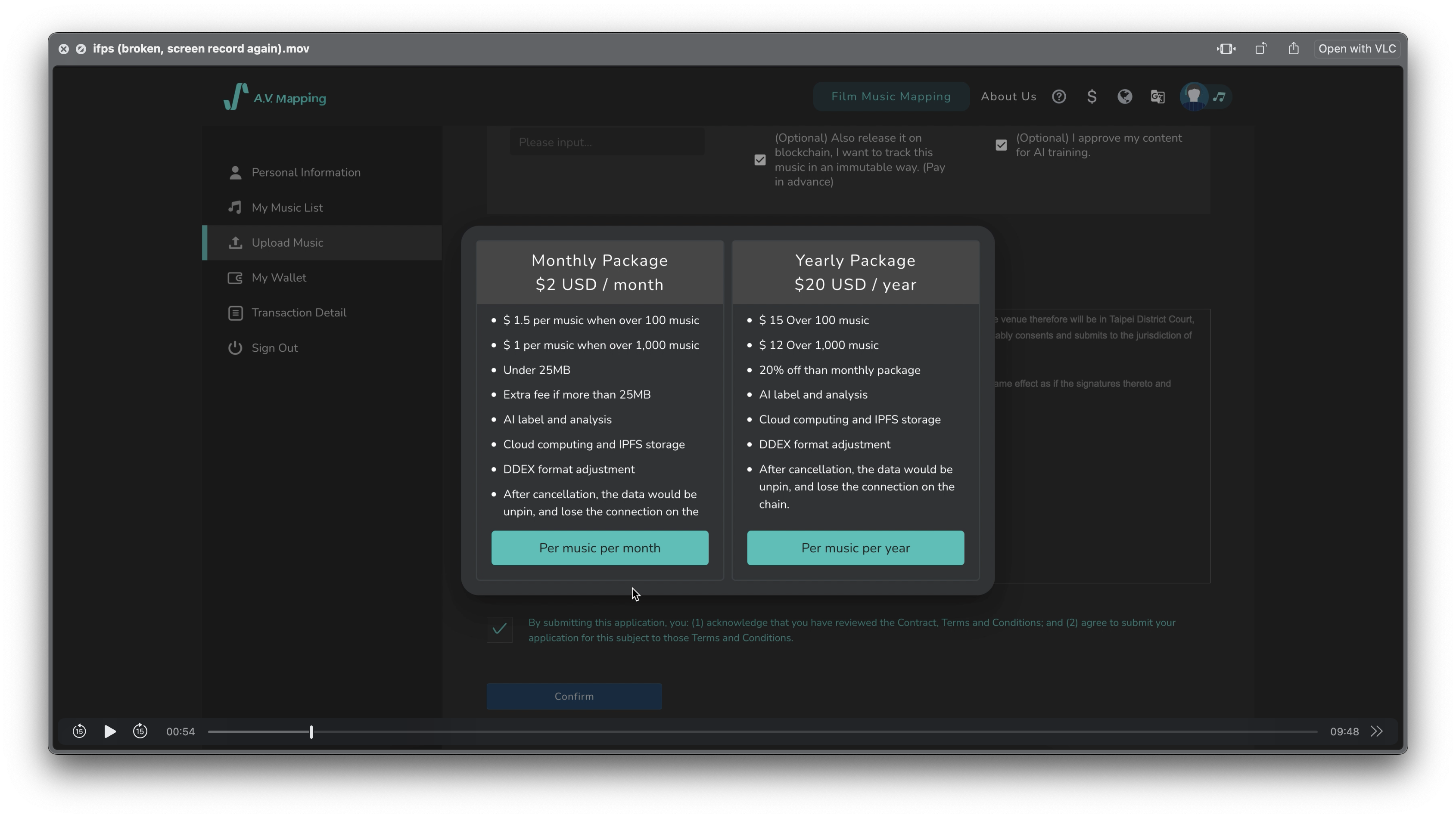
Upon selecting a subscription plan, you will be redirected to the payment page. Fill in your payment information.
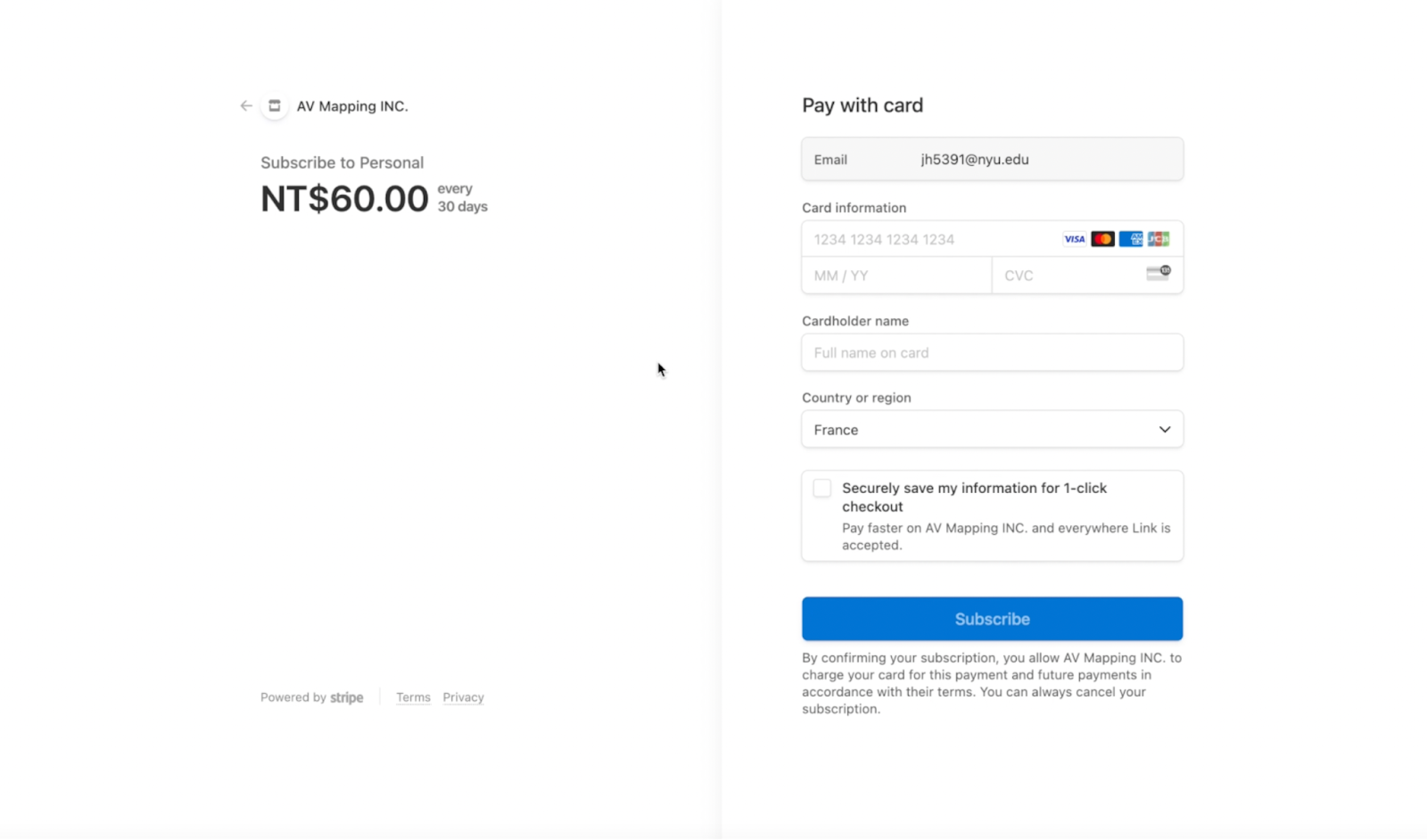
After completing the payment, you will be redirected to the “My Music List” page, where you can verify that the work has been uploaded.
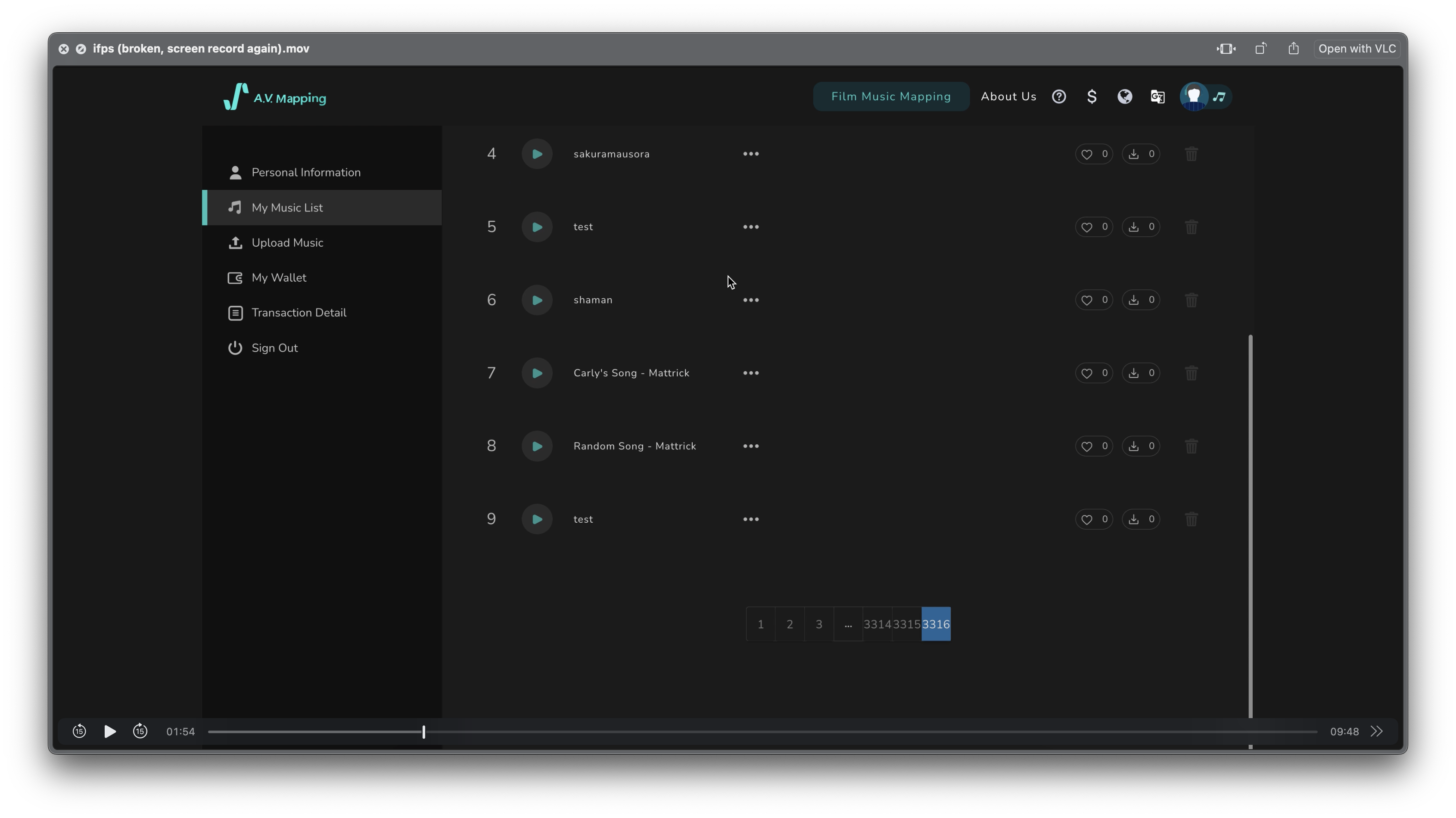
Click on the ellipsis to view detailed information about your music and confirm that the work has been uploaded to Web3.
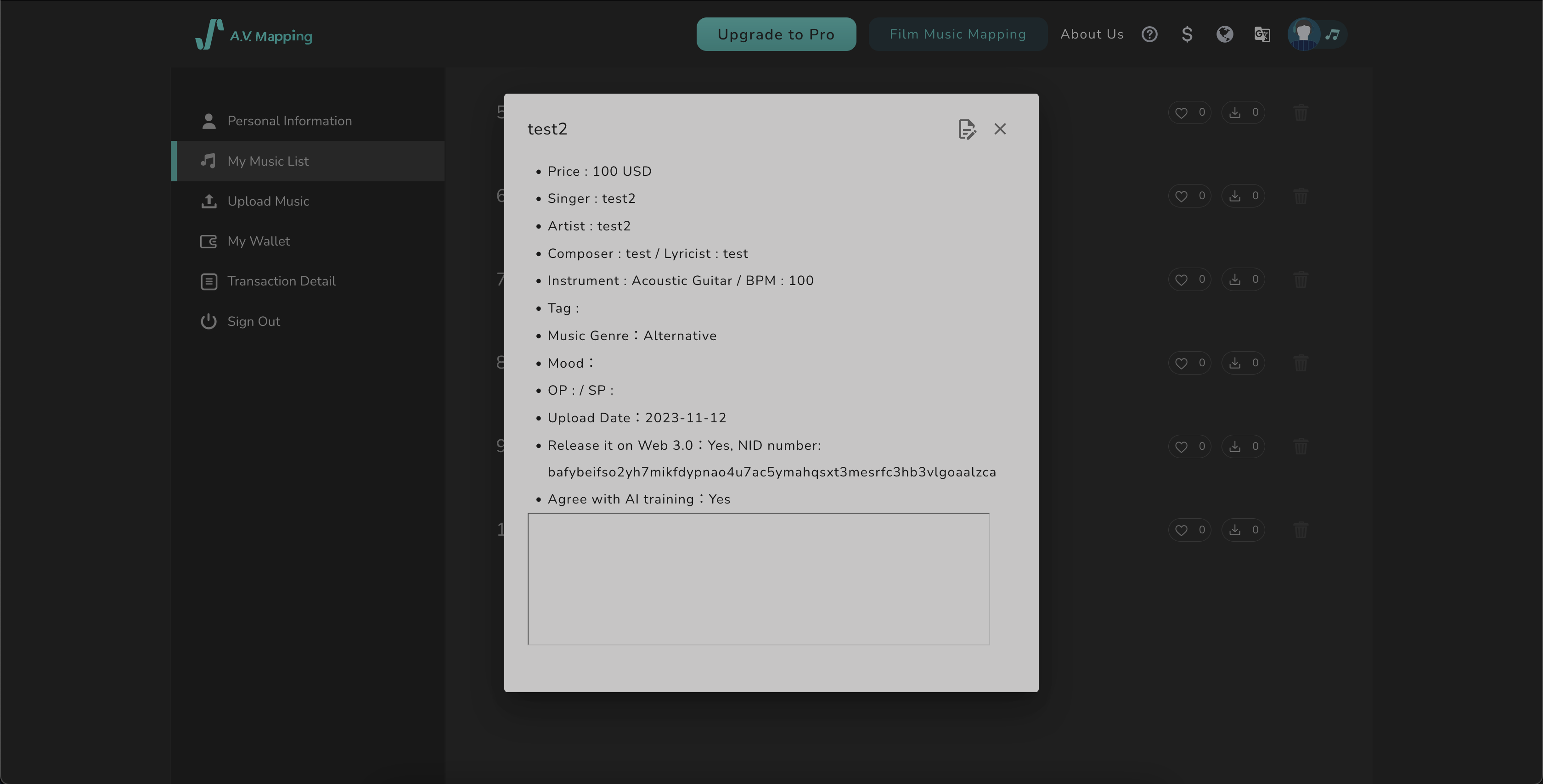
Add your NID number from Step 8 to the end of the following link (https://nftsearch.site/asset-profile?cid=) to access your asset’s profile on the Numbers Protocol.
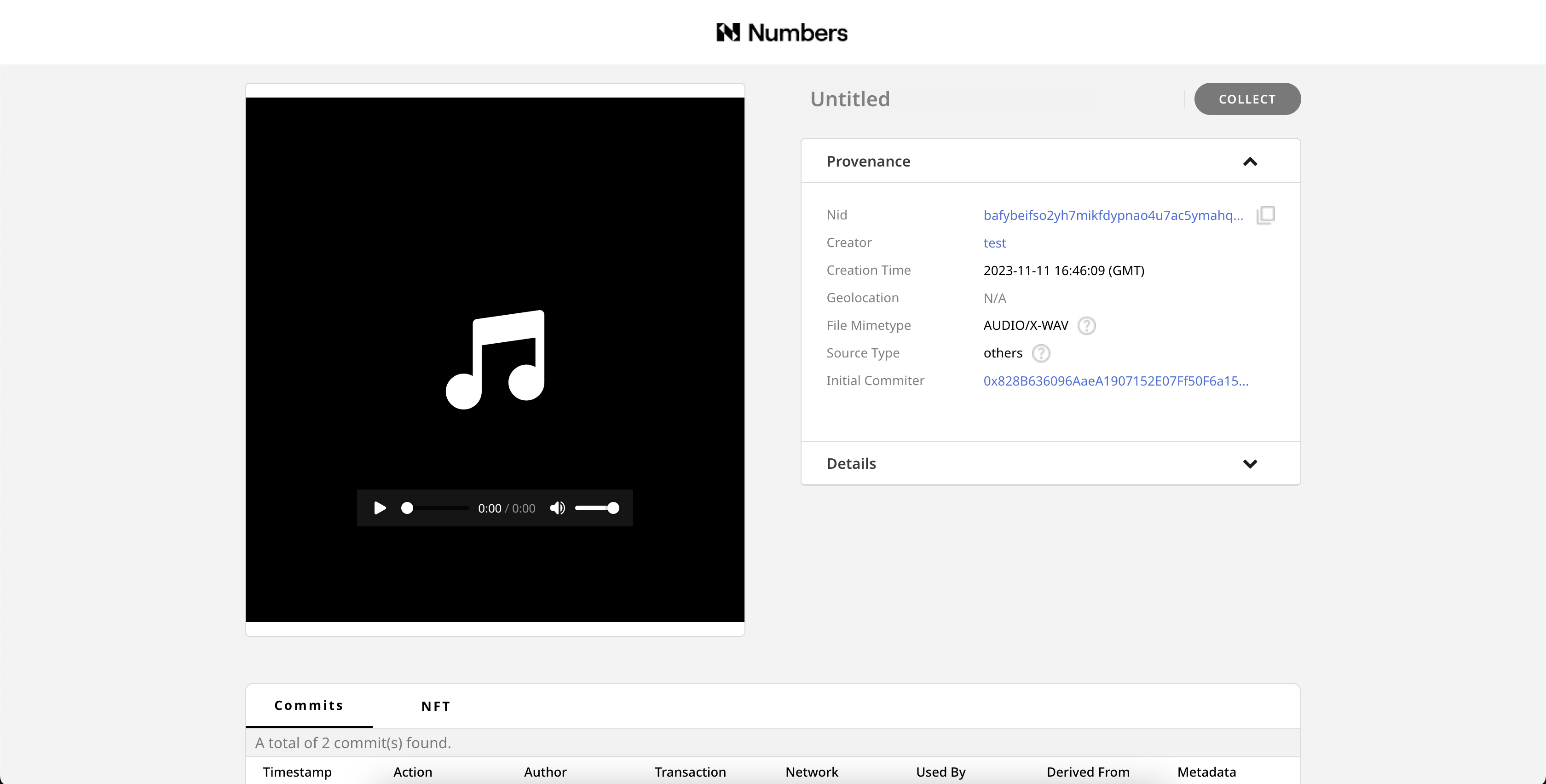
To edit your music file’s information, click on the draft icon on your music’s information page. The edited information will also be synchronized on Web3.
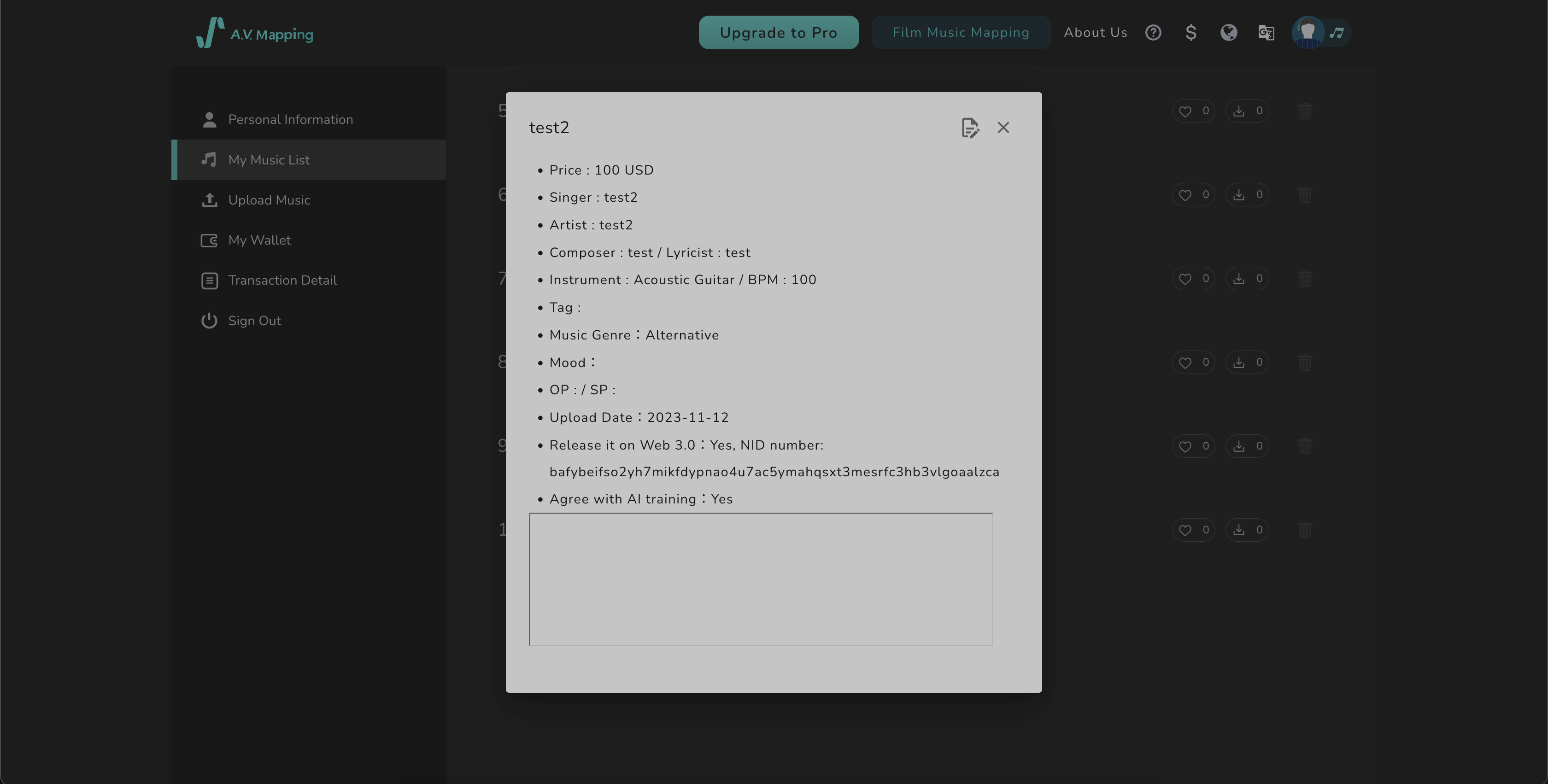
To cancel your subscription, go to the music’s information editing page, uncheck the Web3 option, and confirm the changes.”
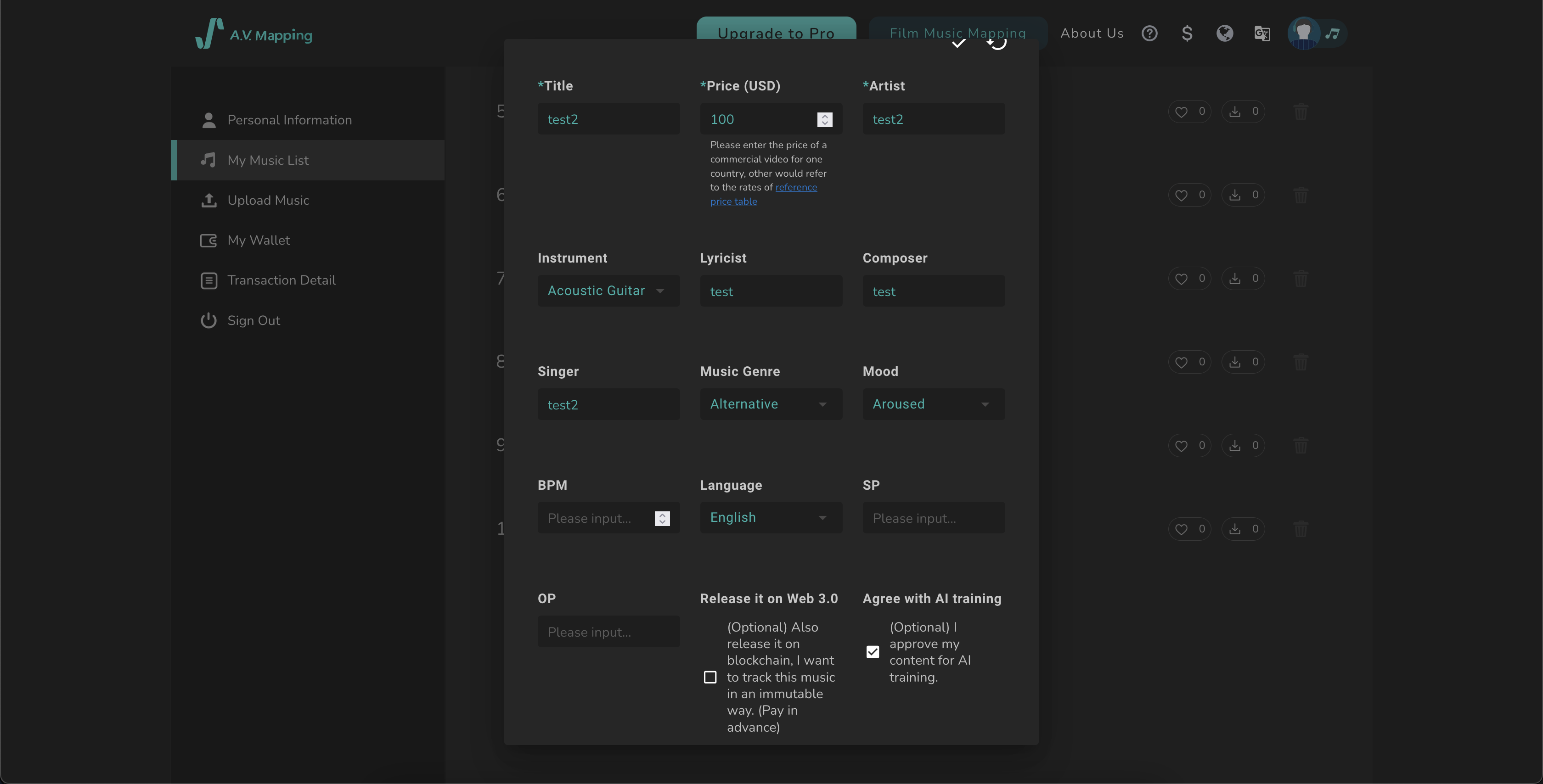
After refreshing the page, review your music information to confirm that your Web3 subscription is no longer active.