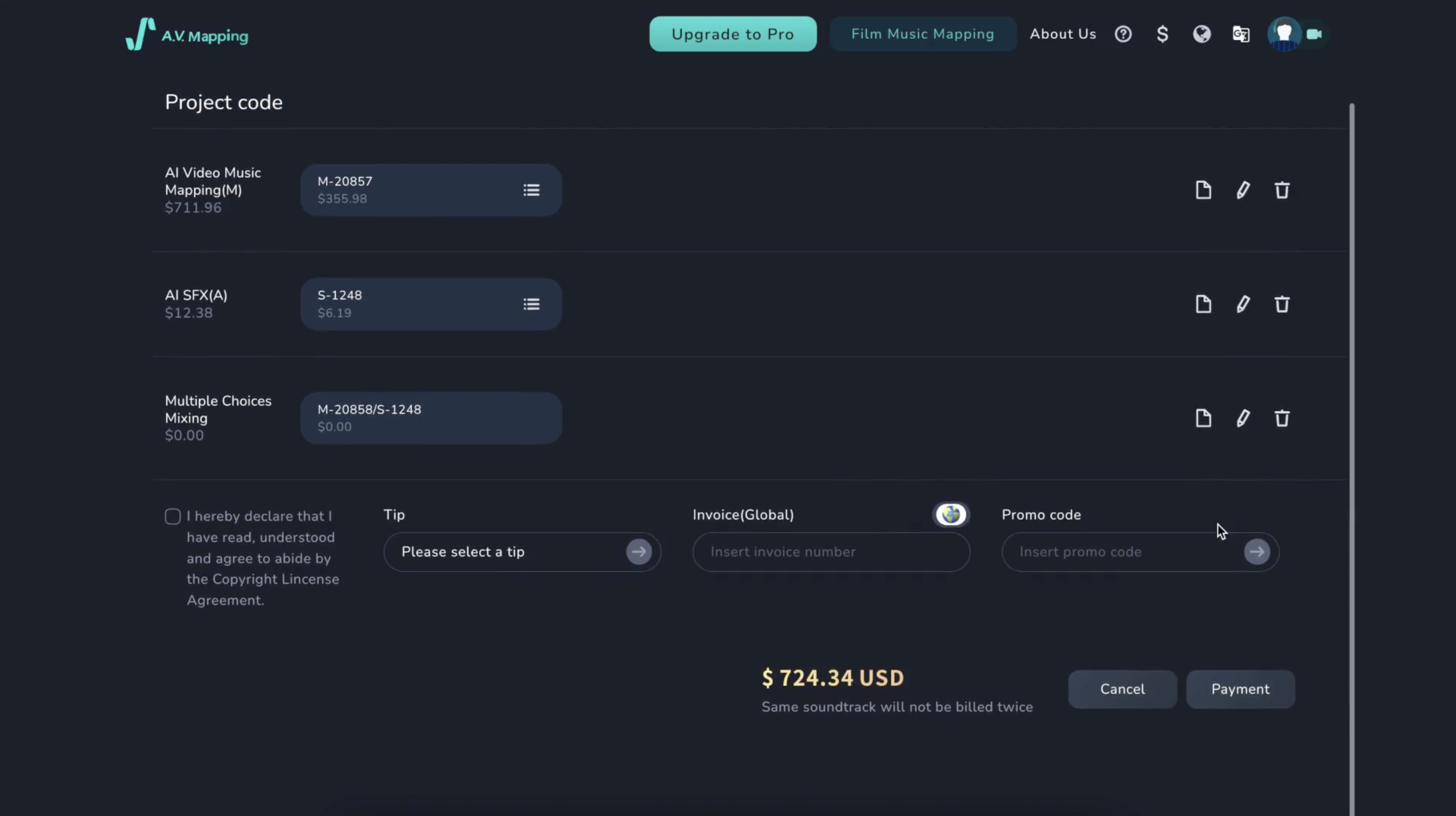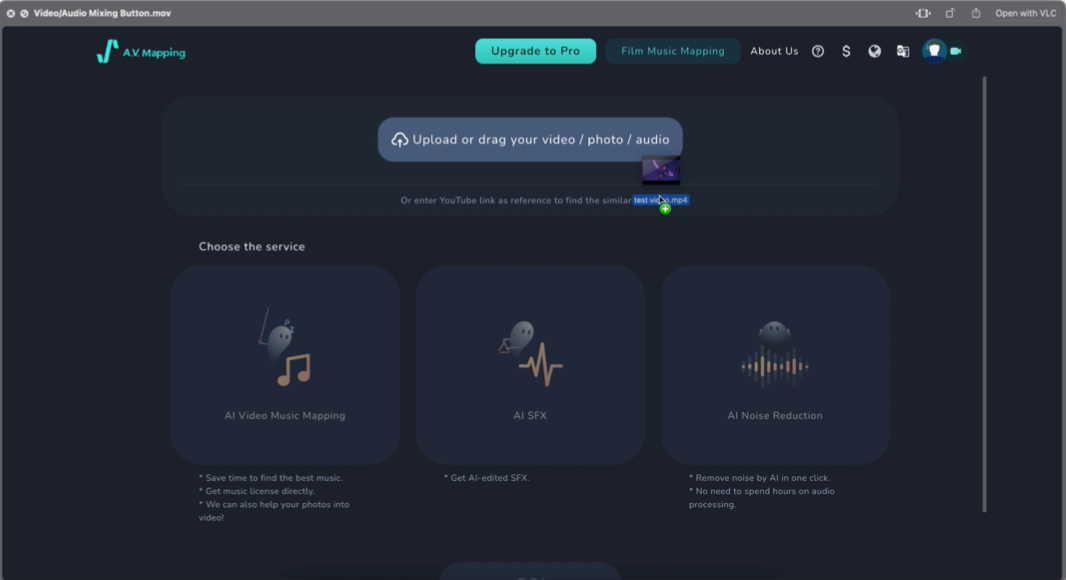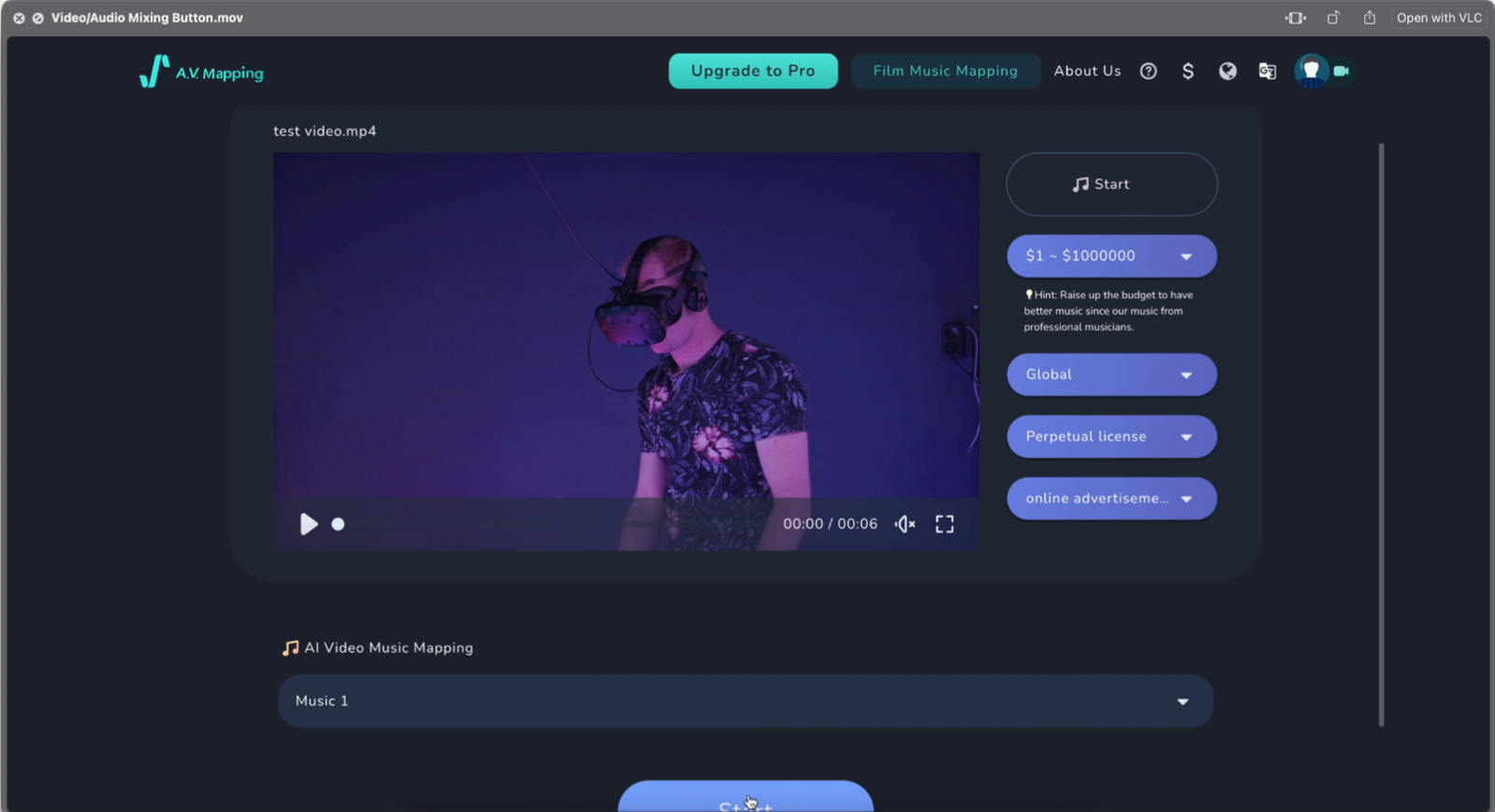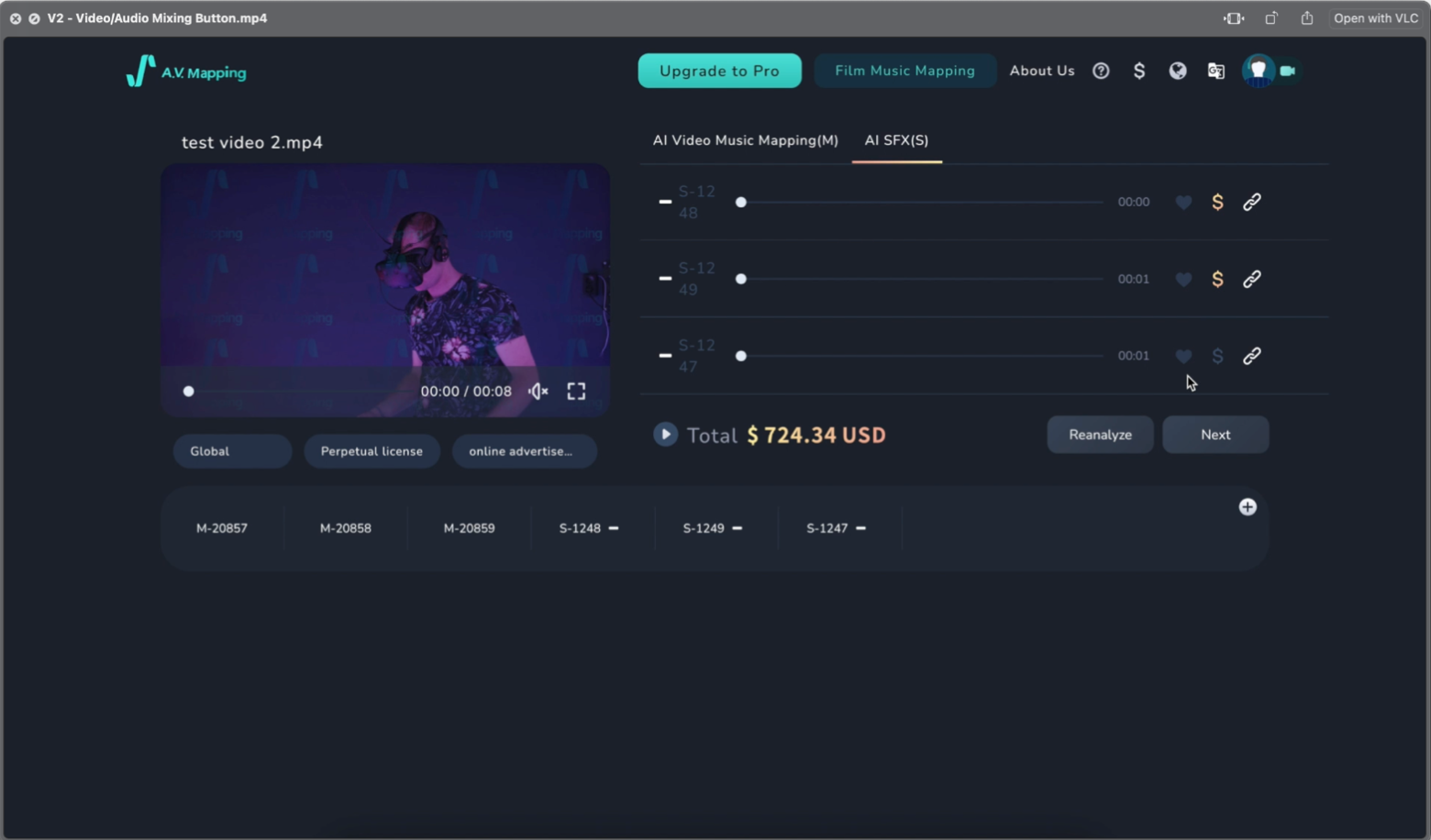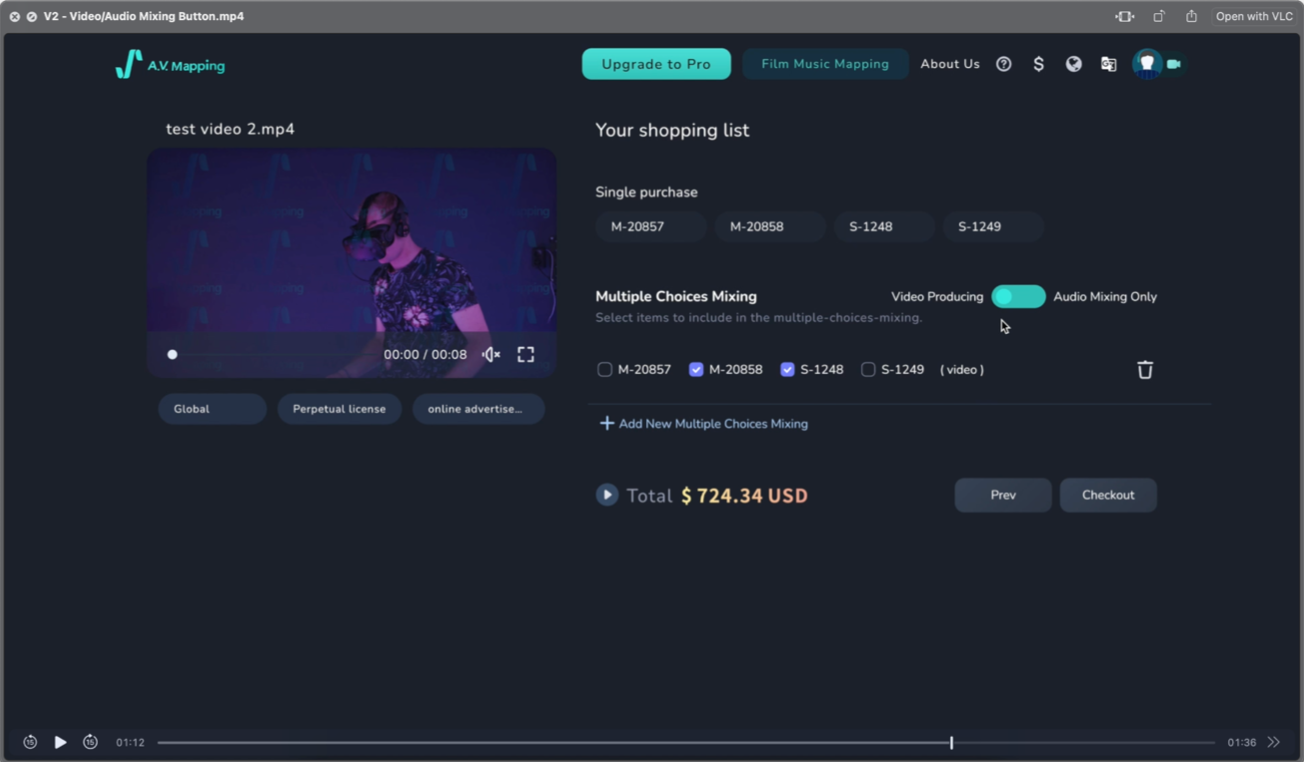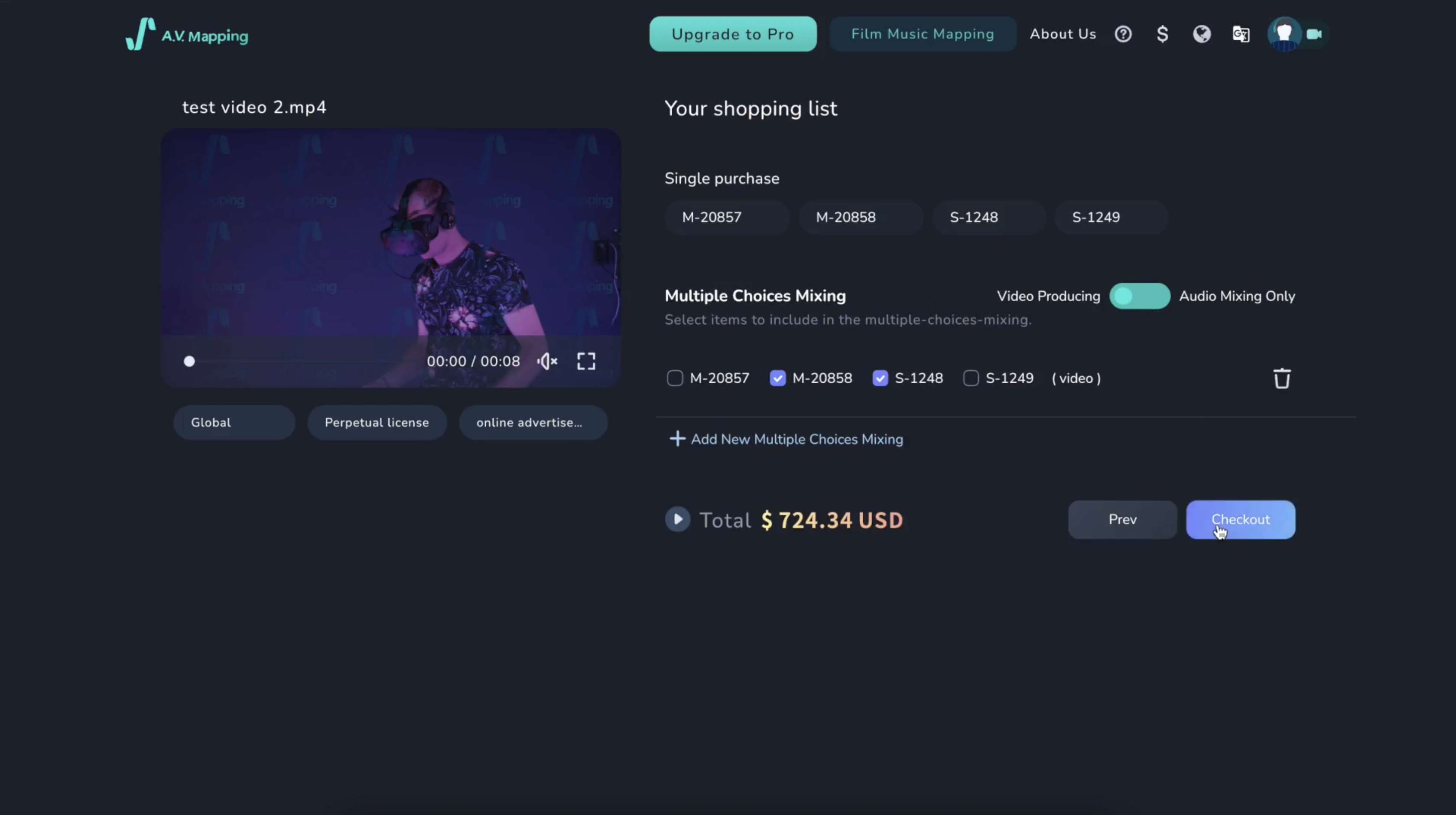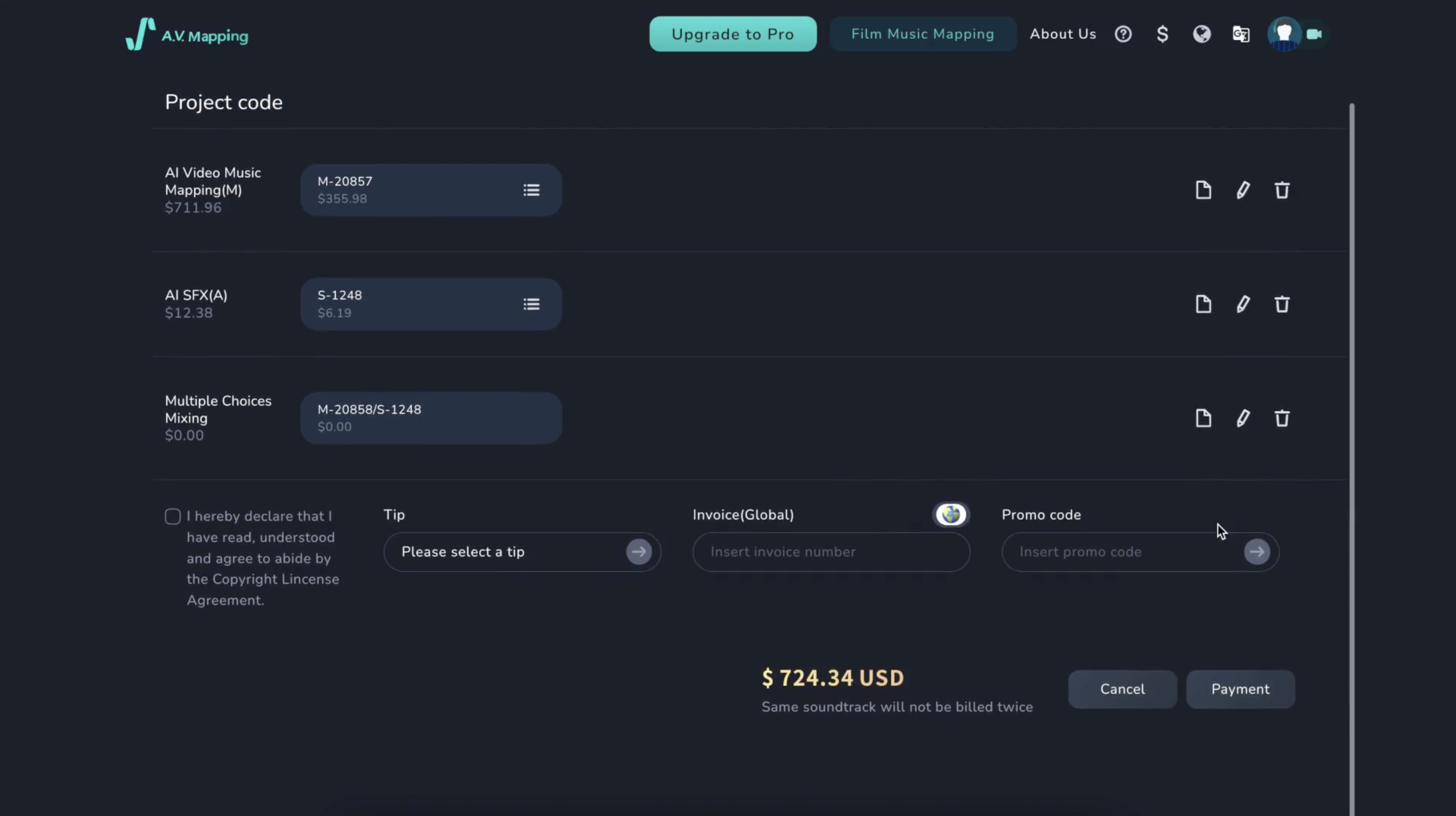New Function Release: Mixing Music and SFX with Video
Step 1: Upload Videos
Upload your video and select the Music and and the SFX analysis services.
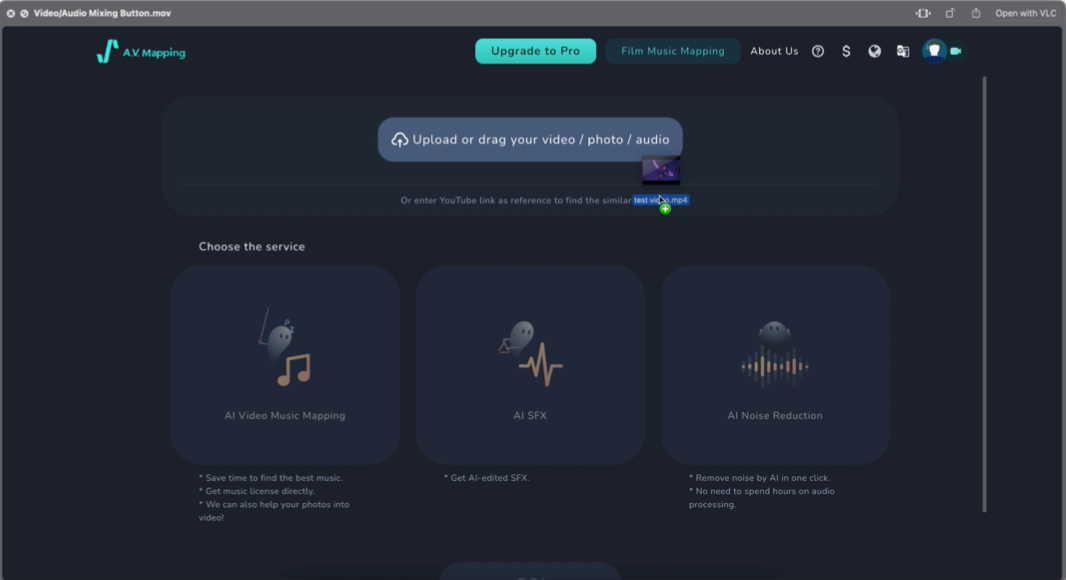
Step 2: Video analysis
Customize the analysis settings and analyze your video.
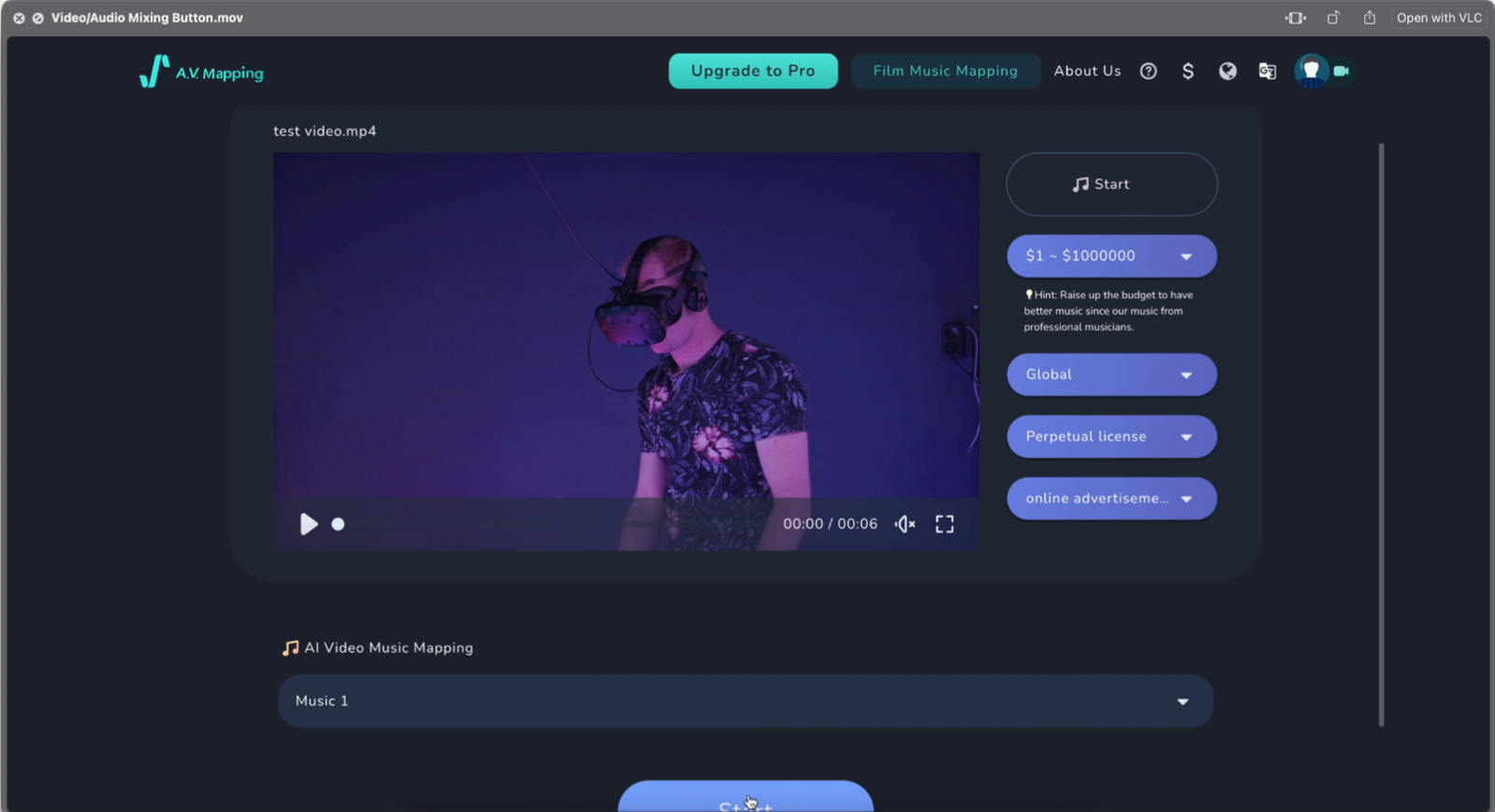
Step 3: Music and SFX selection
Highlight your preferred music and SFX with the ‘$’ icon, then click ‘Next’ to continue.
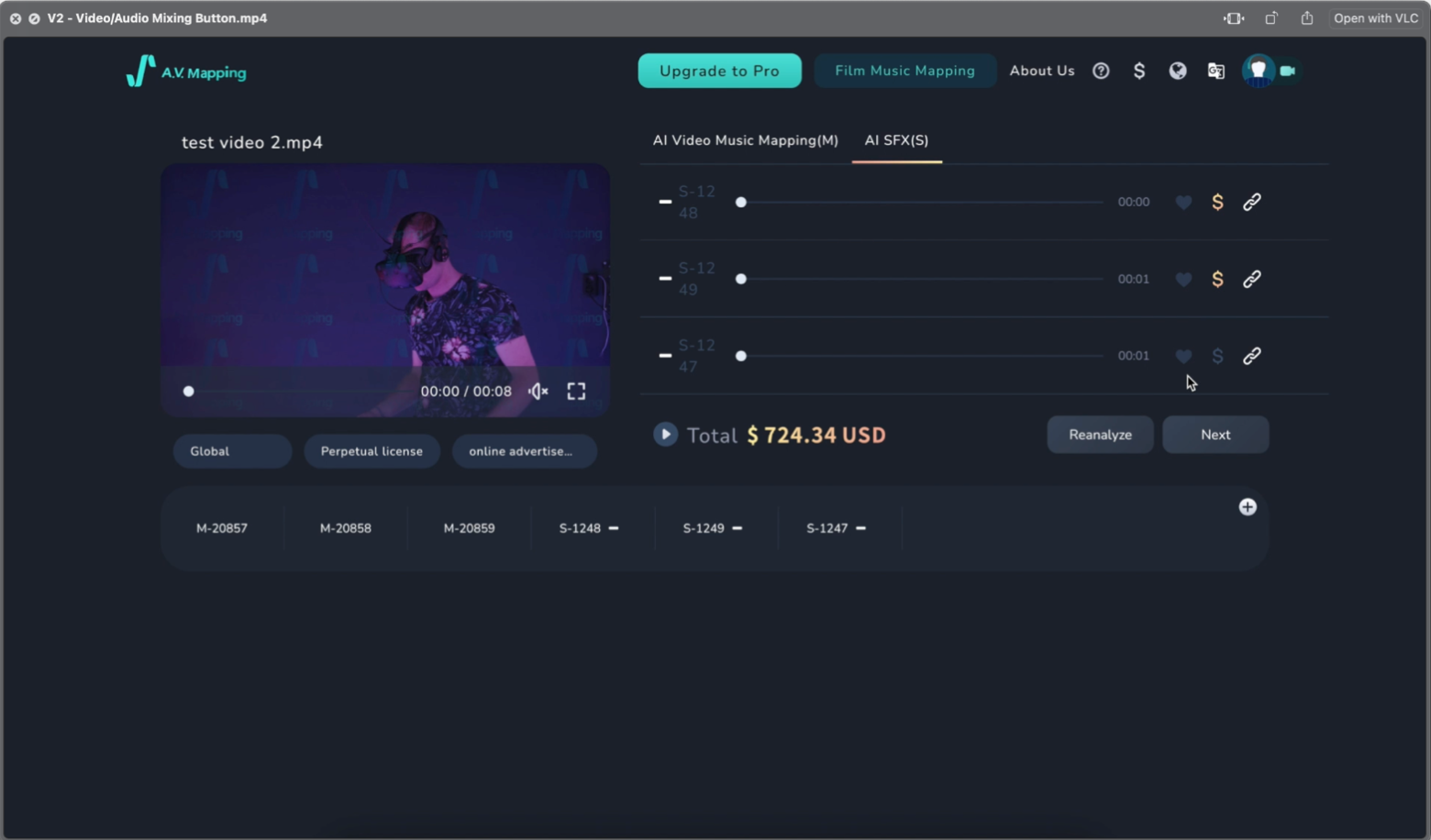
Step 4: Mixing list customization
Select your customizedIf you’ve checked the mix but return using the ‘Previous’ button to choose different music, the mix from the previous step will be preserved when you re-enter the shopping list screen. mix of music and SFX. You can also toggle your selection between the “Video Producing” and “Audio Mixing Only” options.
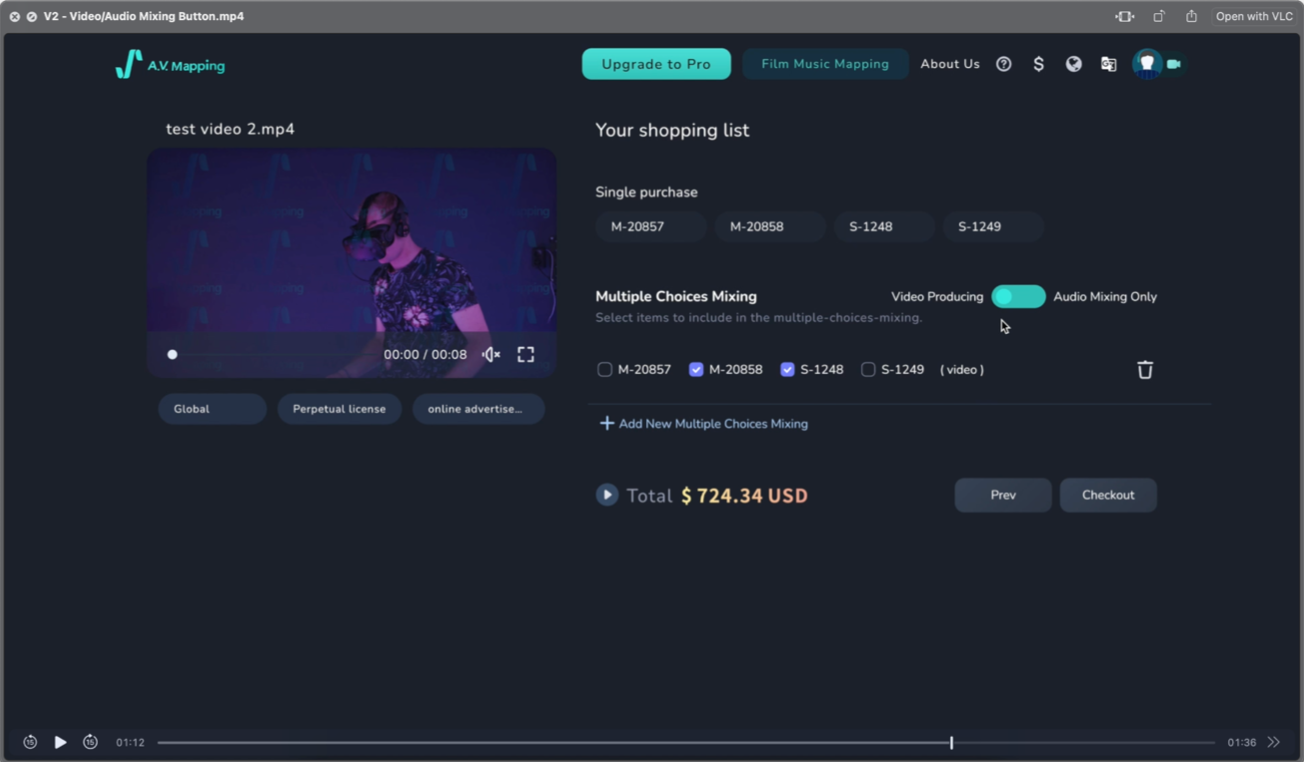
Step 5: Notes on changing selected music and SFX
- If you have already checked the mix but return with the “Previous” button to select different tracks, the mix selected in the previous step will be retained when entering the shopping list screen again. You can then add or delete other tracks as needed. After you re-enter the shopping list, the newly added mix will then replace the original selection.
- If no mix is selected in the shopping list and you directly return to the previous step, the platform will delete the current mix before proceeding to the shopping page. Make sure to select the required tracks before proceeding.
Step 6: Checkout
Click “Checkout” to proceed to the confirmation page.
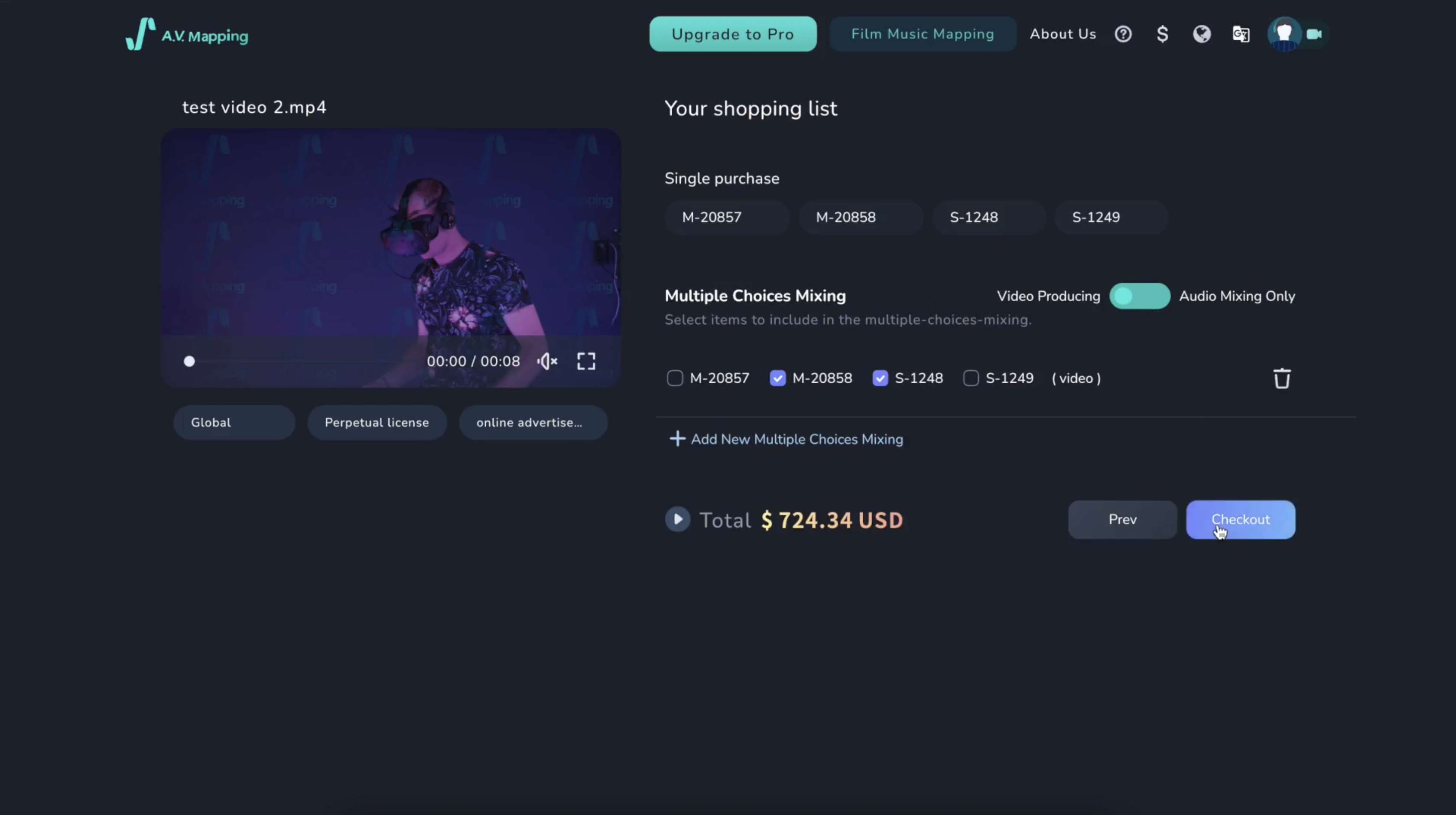
Step 7: Confirmation and payment
Review and confirm your selected mix of music and SFX, check the license agreement, and proceed with the payment.