__.md 參數
---
- 標題
title: “TEST”
- 日期
date: “2022-10-24”
- 草稿狀態(true or false) *設定 false 才會發布
draft: Boolean
- 列表頁敘述文字 *沒有輸入的話在列表頁就不會另外顯示。
description: “列表頁敘述文字”
- 列表頁縮圖、內頁封面圖片
thumbnailImage: “URL”
- 文章權重 *文字越小,文章排序越前面
weight: 100
- 是否在列表頁顯示(true or false)
howInList: Boolean
- 類別 *可以加入一個以上的類別
categories: [ News, Event, … ]
---
*在 --- 裡面調整參數內容
文章語系
文章依照 /content/blog/ 底下的檔案名稱來區分語系
____.md > 中文
____en.md > 英文
新增文章
cmd » hugo new blog/____.md
____ 可以自行更改成需要的文字,____ 為標題內容與檔案名稱,如果沒有另外設定 url 的參數的話,也會是網址連結
文章類別
在 [] 裡面加上文字後就可以將該文章加上新的類別,不同的類別需要透過逗號( , )做出區隔
e.g.
Before > catgegories: [ News ]
After > categories: [ News, Event ]
插入文字連結
輸入:
[連結文字](連結)
範例:
[首頁連結](https://avmapping.co/zh/)
實際結果:
插入圖片
輸入 > 
範例 > 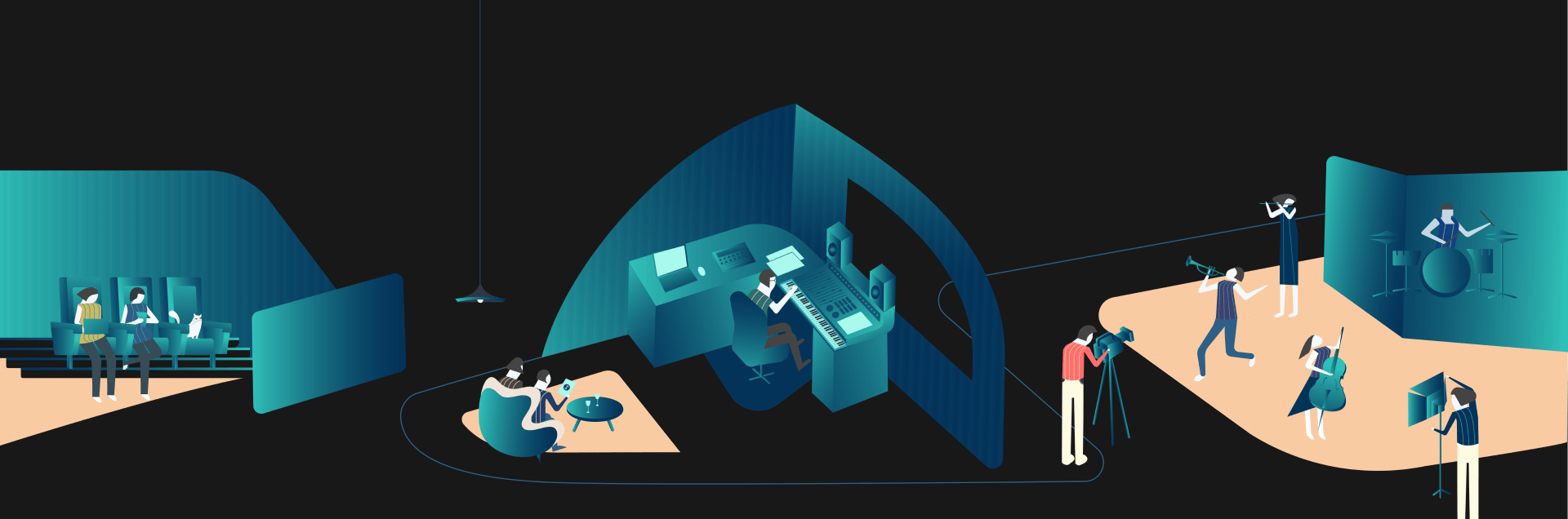
實際結果 > 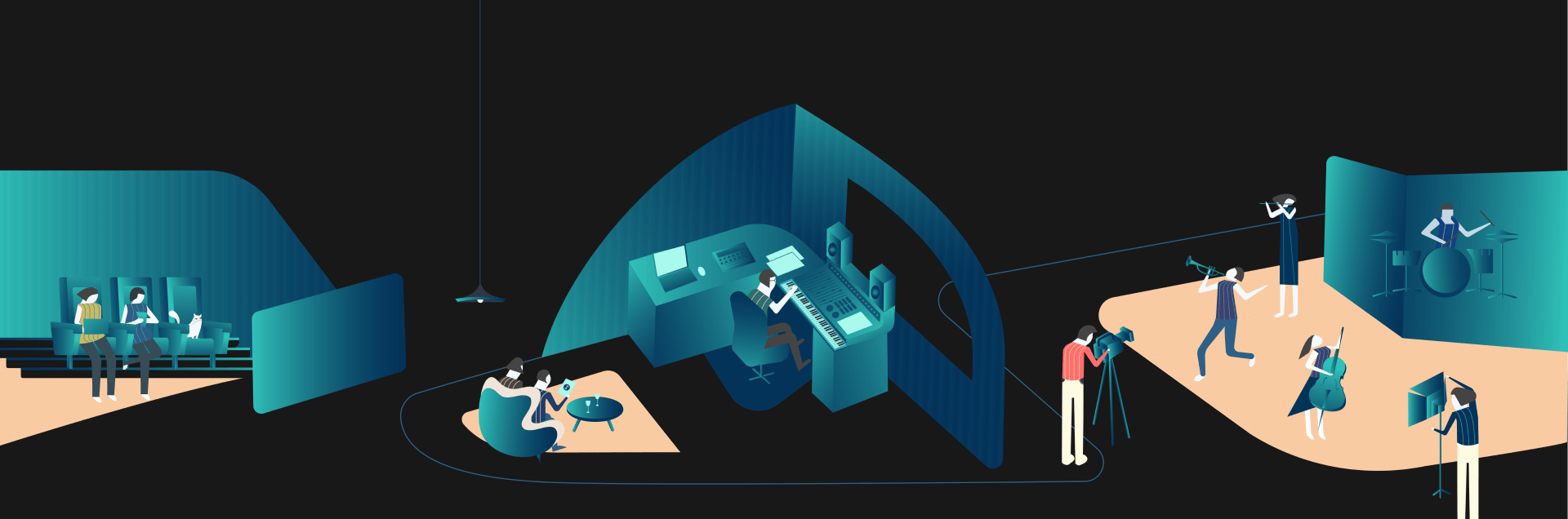
*替代文字在圖片沒辦法正常顯示時才會出現
調整 Blog 列表圖
在 config.toml 搜尋 [thumbnailImage]
調整 “…” 雙引號裡面的路徑
e.g.
Before > thumbnailImage = “/blog/images/header.png”
After > thumbnailImage = “/blog/images/another-header.png”
調整 Blog 內頁大圖
在對應的檔案 (e.g. /content/blog/example.md) 調整 [thumbnailImage] 路徑
e.g.
Before > thumbnailImage: “/blog/images/header.png”
After > thumbnailImage: “/blog/images/another-header.png”
建議把圖片都放在 /static/blog/images/ 底下,要換列表圖的時候只需要調整檔名
文章順序
順序權重為 weight > date 有設定 weight 的話,以 weight 優先排序,要設定置頂文章的話,可以在 markdown 檔案內設定,排序由小到大
*預設順序為日期最新到最舊
參數:URL, ALIASES
在 markdown 裡面有 url 和 aliases 這兩個參數可以自行設定連結,在打包的時候會另外輸出資料夾去做對應,如果該文章已經有打包過並上傳到 github,在之後要刪除該文章或調整這兩個參數,會需要去刪除舊有參數的資料夾,避免之後檔案太多難以整理
插入影片
youtube id 可以在頁面中的分享裡取得,例如 https://youtu.be/CfPxlb8-ZQ0,取最後一段字母:CfPxlb8-ZQ0
輸入:
{{<youtube id="youtube_id">}}
輸出:
表格樣式
{{< table “blog-custom-table two-column” >}} markdown content {{< /table >}}
e.g.
| 1 | 2 |
|---|---|
| 3 | 4 |
| — | — |
| 5 | 6 |
{{< table “blog-custom-table three-column” >}} markdown content {{< /table >}}
e.g.
| 1 | 2 | 3 |
|---|---|---|
| 4 | 5 | 6 |
| — | — | — |
| 7 | 8 | 9 |
{{< table “blog-custom-table four-column” >}} markdown content {{< /table >}}
e.g.
| 1 | 2 | 3 | 4 |
|---|---|---|---|
| 5 | 6 | 7 | 8 |
| — | — | — | — |
| 9 | 10 | 11 | 12 |
